I still receive a lot of hits for my earlier post about how to export Excel charts to PDF in order to include them in a LaTeX document. Various keywords also indicate that a lot of people want to kind of automate that process and export many charts at once. Luckily that is also possible now. I have not checked for the PC version yet (if you do it would be great if you could tell me in the comments or view some other channel but here is how-to for Microsoft Excel 2011 for the Mac:
1. Create your charts (that step should be obvious)
2. Select all your charts (hold shift and click):

3. Select “Save as Picture” from the context menu
4. Check the Box “Save each graphic as a separate file” and select format PDF:
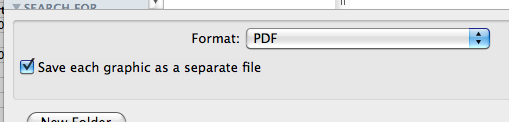 5. Enter a name. Note: The name entered here will result in Excel: a) creating a directory with the name b) saving each selected diagram with name “<entered-name>-<number>.pdf”. So for example “Charts”:
5. Enter a name. Note: The name entered here will result in Excel: a) creating a directory with the name b) saving each selected diagram with name “<entered-name>-<number>.pdf”. So for example “Charts”:
 with the two earlier selected charts will result in:
with the two earlier selected charts will result in:
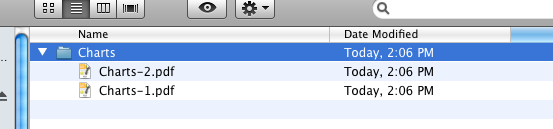 6. All selected charts will be saved and automatically cropped, ready to be included in your document.
6. All selected charts will be saved and automatically cropped, ready to be included in your document.
7. This works similarly in Microsoft Word and Microsoft Powerpoint.
Have fun.
When I do this, the markers on my plots become fuzzy, lose their sharpness, and look awful! How can I increase the quality of the pdf output?
I’m working with Excel 2011 on a MacBook Pro with Retina. I have the same problems on my laptop screen, but they look fine on external monitors. Double-check it’s not just a display issue. Hope that helps!